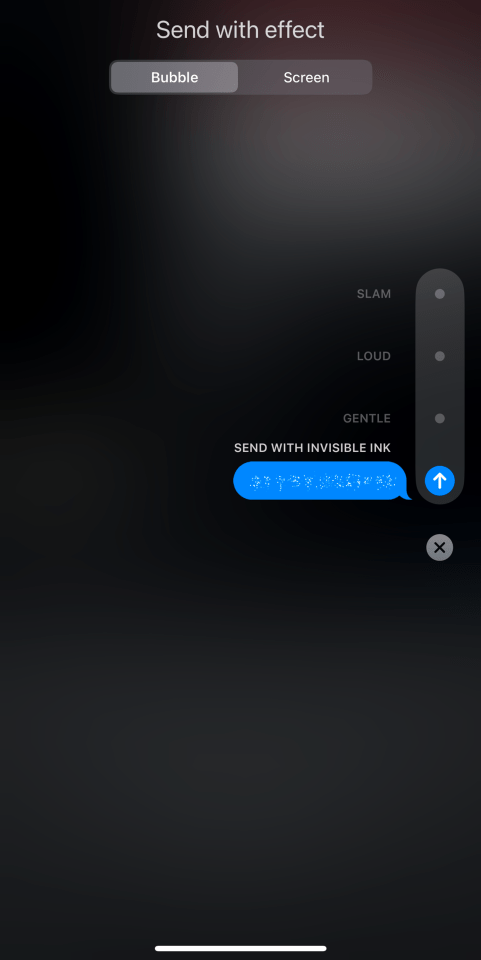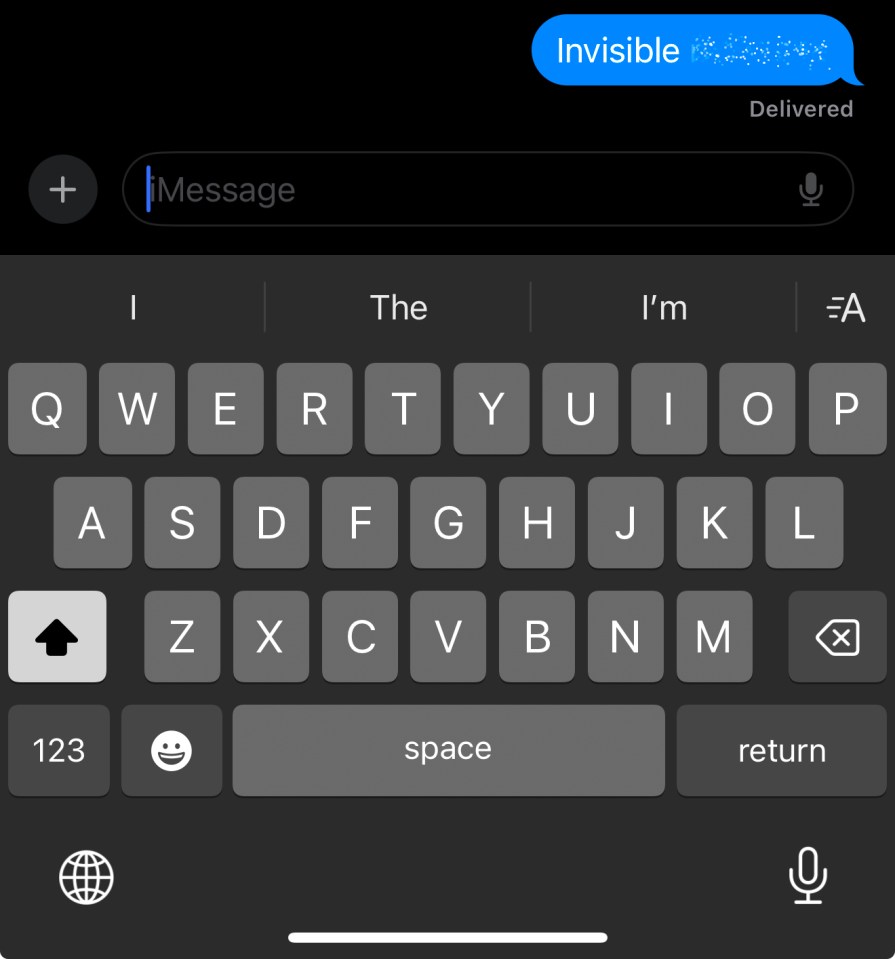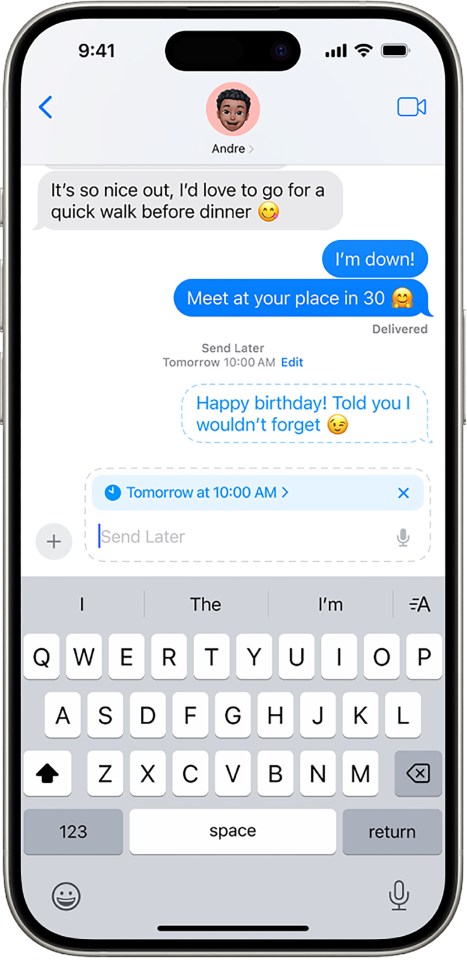YOUR iPhone has secret texting tricks hiding inside the Messages app.
If you’re a serial texter, you’ll want to know how to do three of our favourite iPhone iMessage hacks.
IPHONE TEXTING TRICK #1 – INVISIBLE TEXTS
First up is the ability to send messages in Invisible Ink.
This means that the message is concealed until you tap or rub on it.
So it’s great if you’re sending and receiving sensitive texts in public – as your conversation won’t be visible except for what you’re currently reading.
But it’s also handy in group chats if you’re discussing movie or TV spoilers. Only people who want to reveal the text can do so.
To send a message with Invisible Ink, go into Messages and open a chat, then type out something in the bar.
Now instead of hitting send, hold down on the send button with one finger.
This should reveal a hidden menu with two tabs at the top.
Make sure that you’re on the Bubble tab, and then select Invisible Ink from the menu.
Once you’ve done that, hit send and your invisible text will delivered.
IPHONE TEXTING TRICK #2 – SCHEDULE TEXTS
Next up is a handy trick for schedule texts.
Apple explains: “If it’s too late at night or too important to forget, you can schedule a message to be sent at a later time.”
To schedule texts, you’ll need to make sure that your iPhone is running iOS 18 or later.
Just go to Settings > General > Software Update to check.
It doesn’t matter whether your recipient has iOS 18 or not.
iOS 18 devices – can your iPhone get it?
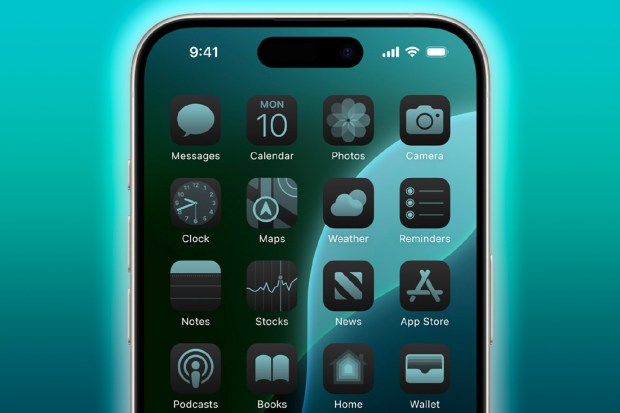
Here are the devices that can get the new iOS 18 update
- iPhone SE (2nd generation)
- iPhone SE (3rd generation)
- iPhone XR
- iPhone XS
- iPhone XS Max
- iPhone 11
- iPhone 11 Pro
- iPhone 11 Pro Max
- iPhone 12
- iPhone 12 mini
- iPhone 12 Pro
- iPhone 12 Pro Max
- iPhone 13
- iPhone 13 mini
- iPhone 13 Pro
- iPhone 13 Pro Max
- iPhone 14
- iPhone 14 Plus
- iPhone 14 Pro
- iPhone 14 Pro Max
- iPhone 15
- iPhone 15 Plus
- iPhone 15 Pro
- iPhone 15 Pro Max
- iPhone 16
- iPhone 16 Plus
- iPhone 16 Pro
- iPhone 16 Pro Max
Go to Messages, then tap on the plus icon and hit Send Later.
Then tap the time to choose when you want your text to deliver.
The border of the chat bar will become a dashed line that signals you’re sending a scheduled message.
Type out what you want to say, then hit the blue arrow to send it.
The message will send even if you’re offline when it’s time for the text to deliver.
Apple explains: “Scheduled messages are encrypted and stored on Apple servers only until they’re sent.
“When a message is sent, it’s removed from Apple servers, the balloon becomes a solid color, and its dashed line disappears.”
You can change the time of a scheduled message at any time.
And you can also stop a scheduled message from being sent if you prefer.
IPHONE TEXTING TRICK #3 – CODE WORDS
There are some phrases that you can send via iMessage to trigger special effects.
These secret code-words are built into iOS as standard, so you don’t need to download anything to make them work.
Try sending any of the following as messages:
- Pew Pew
- Happy Birthday
- Congratulations
- Happy Chinese New Year
- Selamat
They’ll each trigger a special effect that the recipient will see when they open the message.