APPLE has discontinued three popular iPhone models as it unveils a new, cheaper handset.
The tech giant yesterday revealed the iPhone 16e, which costs hundreds less than last year’s iPhone 16 model.
The new device boasts a 48MP camera and AI features like a smarter Siri.
But it rings the death knell for the iPhone SE, iPhone 14, and iPhone 14 Plus.
It appears the iPhone 16e is the direct replacement for the iPhone SE, a model that was last released in 2022.
So it makes sense that Apple is wanting to push people towards the iPhone 16e by stopping sales of the iPhone SE.
It also comes in at the same price as the iPhone 14 – at $599 / £599 / AU$999.
Apple has never sold two iPhones at the same starting price, at the same time.
The iPhone 16e also trumps all three other handsets in terms of performance – and aesthetics.
With the new handset, Apple has officially retired the lightning charging port and the home button for Touch ID – adopting Face ID in its place.
The iPhone 16e instead comes equipped with a USB-C charging port, just like the iPhone 16.
Hawk-eyed Apple fans believe the tech giant is also phasing out another type of iPhone – although it is yet to be confirmed.
The popular (PRODUCT) RED iPhones – which sport a fire engine red colour – are no longer available.
Apple sold the iPhone 14 and iPhone SE in the iconic shade, in partnership with the (RED) brand, to raise money for The Global Fund charity.
The new iPhone 16e is not available in (PRODUCT) RED, suggesting the colour is being discontinued as well.
The only (PRODUCT)RED devices that remain available are a few cases for older iPhone models.
TOP APPLE INTELLIGENCE TRICKS TO TRY
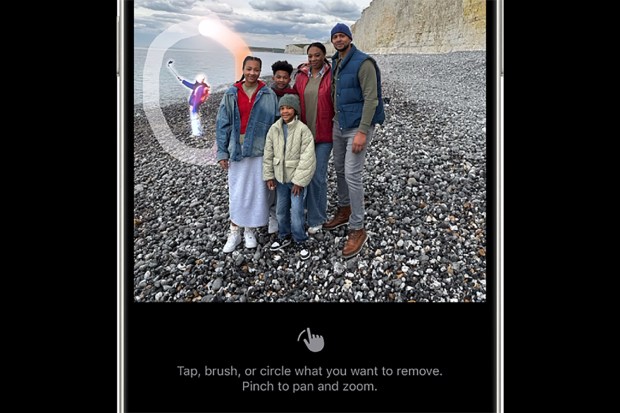
Once you’ve updated to Apple Intelligence, try these out…
Genmoji
Open the emoji panel on your keyboard, then tap the smiley face icon with a plus symbol on it.
Then enter a description for the Genmoji that you want to create, tap Done, then tap Add on the Genmoji that you want to use.
Mail Summaries
Go to the Mail app and tap on an email.
Then just tap the new Summarise button.
Clean Up
Go into Photos, select an image, then tap the Edit button (it has three sliders as an icon).
Now tap on Clean Up, then tap, brush, or circle the object or person that you want to remove.
Once you’re happy, hit Done and your changes will be saved.
Image Playground
You’ll find this feature inside the new Image Playground app.
You can either create an image from a concept (like a theme or place), a description, or inspired by a person in your photo library.
Once you’re happy with the image, tap Done to save it to your gallery.
Smart Reply
Go to the Messages app, tap on a conversation, then press the text field.
A suggested reply might then appear – and then Apple Intelligence will draft it for you.
If you like it, send it!
To see if you’ve got an iPhone update waiting, just go to Settings > General > Software Update.
Picture Credit: Apple

