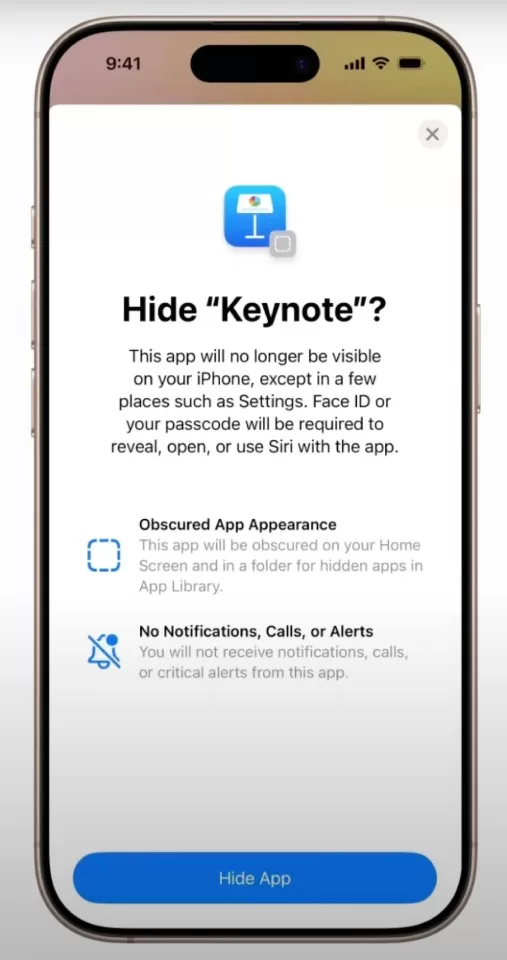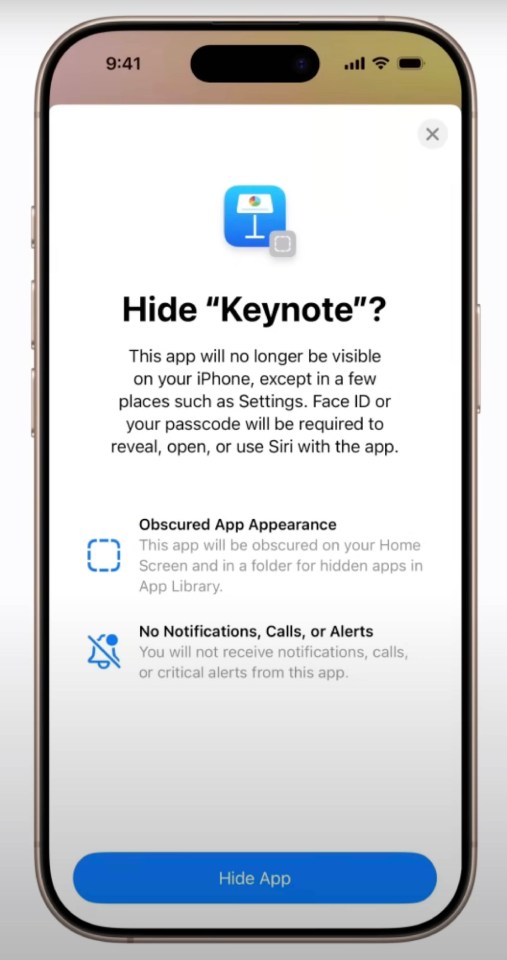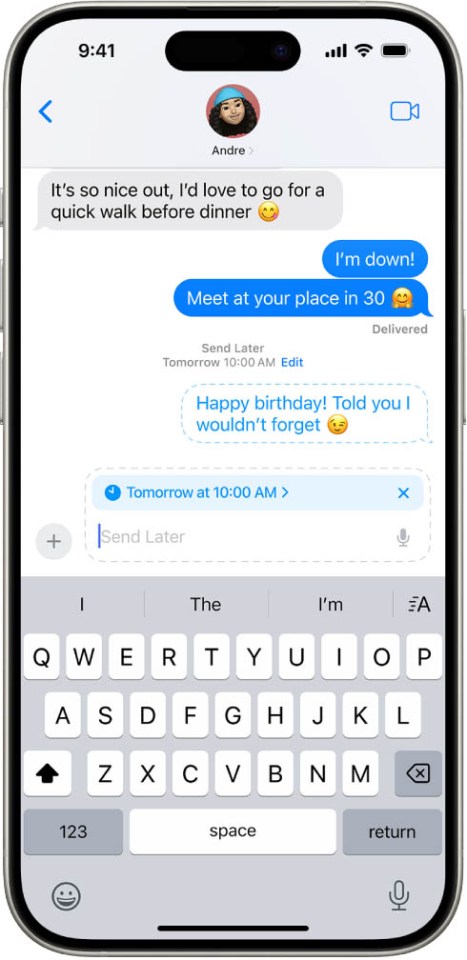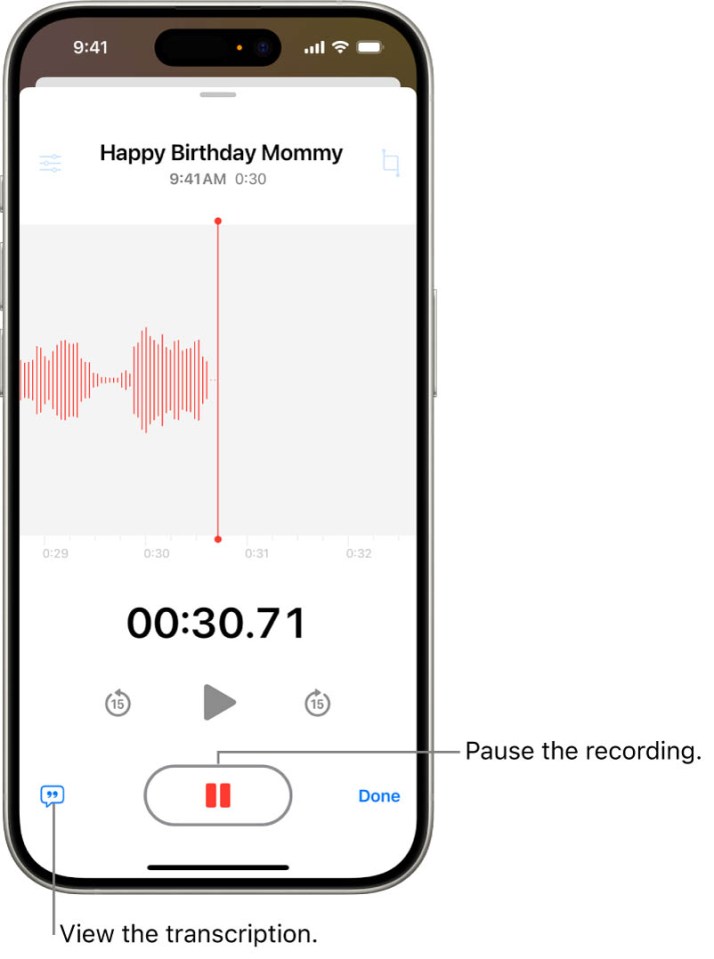MILLIONS of iPhones around the world have now been updated – and there are three tricks that you might have missed.
Apple‘s iOS 18 update is here and you’ve probably noticed some changes.
One great new addition is the ability to lock and hide apps – but that’s not all.
IPHONE IOS 18 TRICK #1 – HIDE APPS
First up is a big change to how apps work on your iPhone.
There’s now an option to lock and hide apps, so you can boost your privacy.
Apple explains: “If you want to show someone something on your iPhone but want peace of mind that they can’t get into certain apps, you can lock or hide the apps.”
If you lock an app, it won’t open without Face ID, Touch ID, or your password.
Just go to the Home Screen, touch and hold on an app icon, then choose Require Face ID.
Note that there are some apps that can’t be locked.
They include:
- Calculator
- Camera
- Clock
- Contacts
- Find my
- Maps
- Shortcuts
- Settings
You can also hide an app, which will stop other people from seeing or opening it.
It’ll still be visible in certain places like Screen Time and Battery Health – as well as in your App Store purchase history.
Go to the Home Screen, touch and hold the app icon, then choose Require Face ID and select Hide and Require Face ID.
This will place the app in the Hidden folder at the bottom of the App Library.
IPHONE IOS 18 TRICK #2 – SCHEDULE TEXTS
Another great trick is the option to schedule messages on your iPhone.
It’s a new feature in iOS 18 and is extremely useful.
Apple explains: “If it’s too late at night or too important to forget, you can schedule a message to be sent at a later time.”
Just go into the Messages app and tap the plus (+) icon, then choose Send Later.
Tap on the time to open the scheduler then choose a time to have the message sent.
Then simply enter a message and tap the send icon.
The message will appear with a dashed line until it’s time to be sent.
Importantly, this message will still be delivered even if your iPhone is offline,.
It’s possible to schedule messages up to 14 days in the future.
iOS 18 devices – can your iPhone get it?
Here are the devices that can get the new iOS 18 update
- iPhone SE (2nd generation)
- iPhone SE (3rd generation)
- iPhone XR
- iPhone XS
- iPhone XS Max
- iPhone 11
- iPhone 11 Pro
- iPhone 11 Pro Max
- iPhone 12
- iPhone 12 mini
- iPhone 12 Pro
- iPhone 12 Pro Max
- iPhone 13
- iPhone 13 mini
- iPhone 13 Pro
- iPhone 13 Pro Max
- iPhone 14
- iPhone 14 Plus
- iPhone 14 Pro
- iPhone 14 Pro Max
- iPhone 15
- iPhone 15 Plus
- iPhone 15 Pro
- iPhone 15 Pro Max
- iPhone 16
- iPhone 16 Plus
- iPhone 16 Pro
- iPhone 16 Pro Max
And you can edit the scheduled time at any point before the text is due to be sent.
You can also edit the contents of the message before it’s sent too.
And if you want to delete the text before it sends, that’s also possible.
IPHONE IOS 18 TRICK #3 – READ VOICE MEMOS
One of the best new features in iOS 18 is the ability to read Voice Memos.
Your iPhone will now transcribe the Voice Memo live as it’s being recorded.
To view it live, just go to the Voice Memos app and then tap on the recording button.
Then swipe up from the top of the waveform and tap the speech bubble to watch the transcription live.
You can also view your transcription after recording too.
Importantly, this means that you can read old Voice Memos that you already recorded before updating to iOS 18.