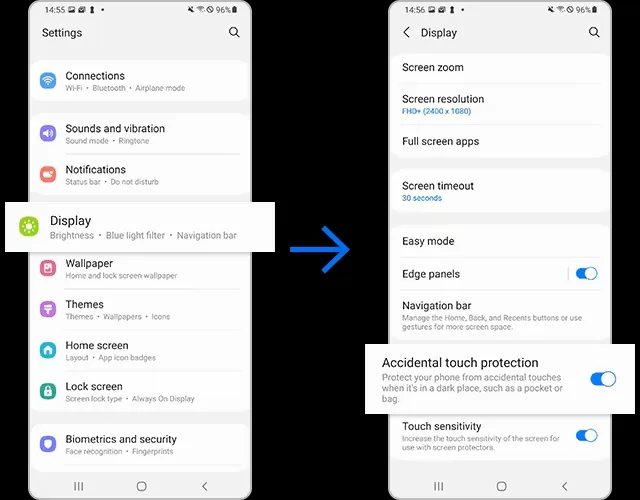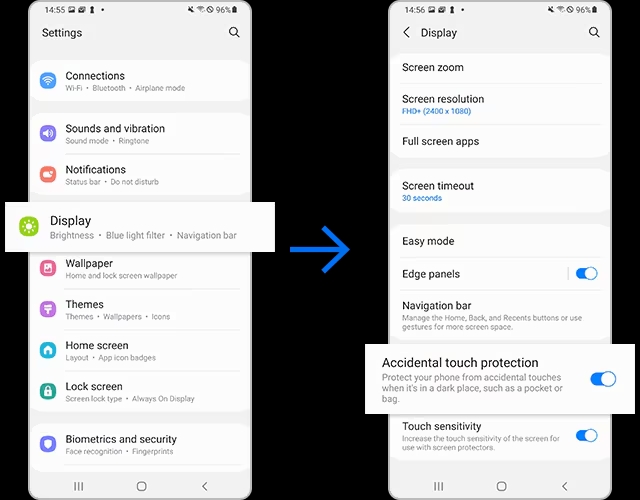YOUR Samsung phone has an extremely useful button that improves battery life – and prevents accidental mishaps too.
It’s tucked away inside your display settings so there’s a good chance you’ve never seen it.
The feature is called Accidental Touch Protection.
It’s designed to protect your phone from waking up when it’s accidentally touched if it’s in a dark place.
For instance, that might be a pocket or bag.
And Samsung says that this can boost battery life – but that’s not all.
“You can reduce battery strain and stop embarrassing pocket dials by blocking accidental touches,” Samsung explains.
“That way you won’t have any more mishaps.”
Changing your settings is very easy – and you can always switch the feature off if you don’t like it.
Just go into Settings > Display and then tap the switch next to Accidental Touch Protection.
The toggle should be switched on for the feature to be active.
It’s a good idea to leave it on even if you don’t care about the battery life gains.
OTHER SAMSUNG BATTERY TIPS
Samsung shared this hack as part of a list of other battery-saving tricks that you can try.
First up is simply activating Power Saving mode.
This decreases the performance output of your phone to reduce the strain on the battery.
Just go to Settings > Battery and Device Care > Battery > Power Saving Mode and toggle it on.
You can also customize the Power Saving Mode based on your own needs.
Secondly, there’s an option to put unused apps to sleep.
Head into Settings > Battery and Device Care > Battery > Background Usage Limits to adjust this feature.
You can shorten the time it takes for your screen to “time out.”
Samsung charging tip – how to charge best
Here’s Samsung’s official advice…
To get the most out of your smartphone’s battery, you’ll need to charge it properly.
Most Smartphones have a lithium-ion battery that lives longer when charged regularly.
Unlike the nickel batteries used in older phones, lithium-ion batteries do best when kept above a 50 percent charge.
Repeatedly allowing the battery to drain fully may shorten its life and decrease its overall capacity.
If this happens, you’ll need to charge the battery more frequently and it may last only a few hours before needing a charge, for example.
Leaving the phone connected to the charger (when the phone is completely charged) while you are using it may lower battery life if you do it repeatedly.
That can save battery, as you can drop it from the 30-second default to just 15 seconds.
Go to Settings > Display > Screen Timeout to tweak this.
And finally, consider disabling Wi-Fi and Bluetooth when you’re not using them.