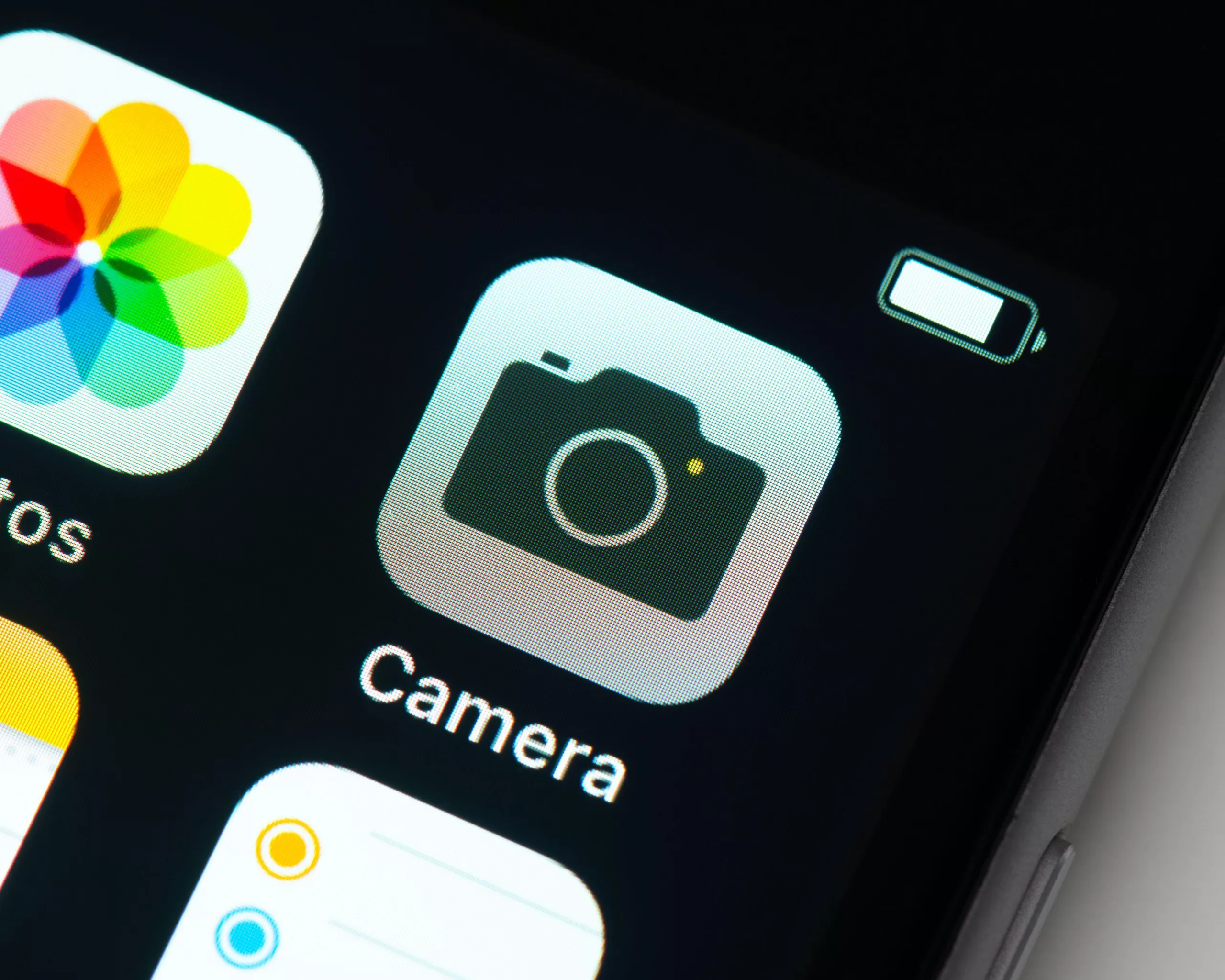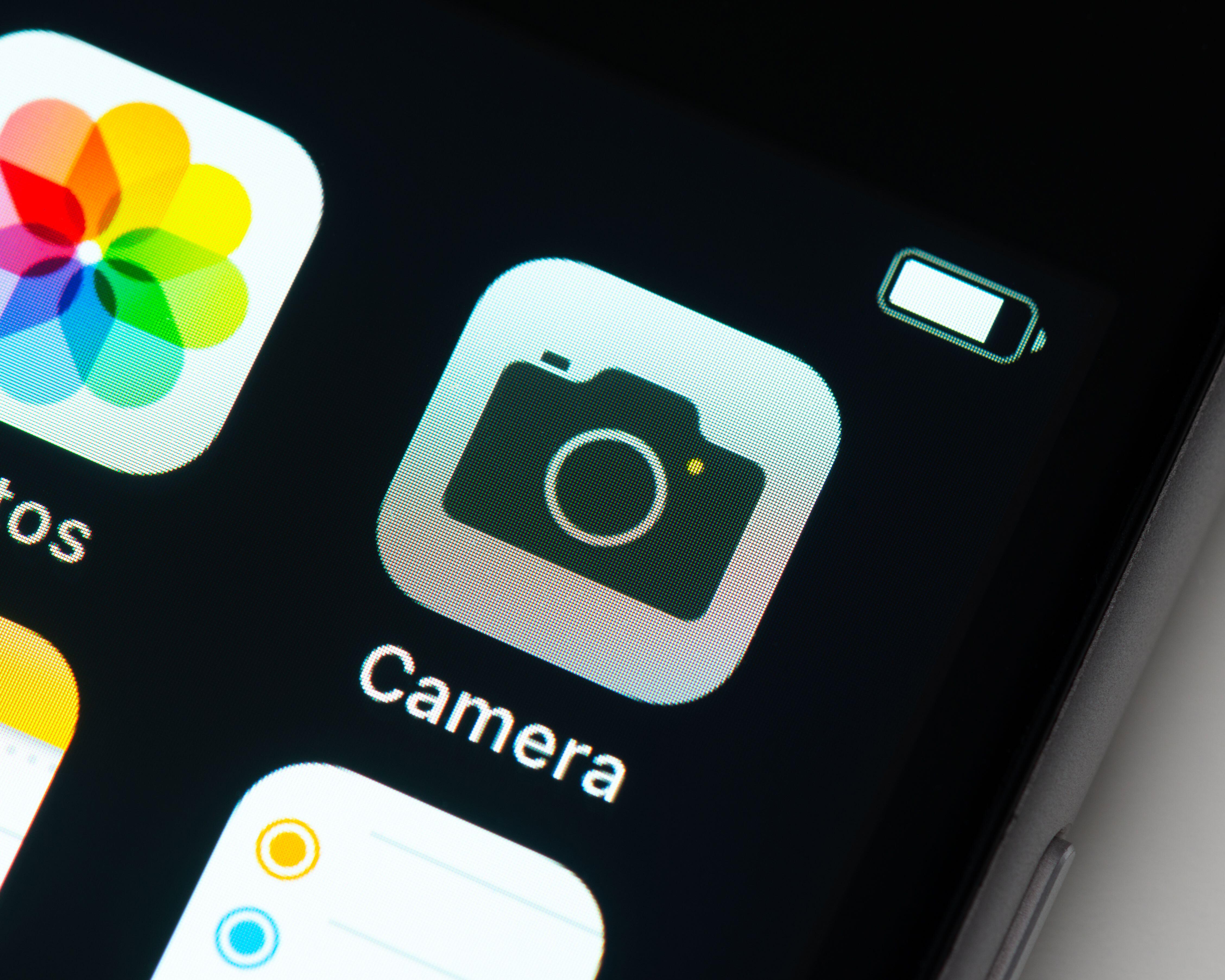GIFs are animated pictures that can be shared in iMessage, WhatsApp and Facebook messenger.
All three of those applications have a GIF search feature so you can choose from a library of animations.
But few iPhone owners know they can actually make their own, with their very own photos.
Live Photos: Making a GIF
To make a GIF, you’ll need the ability to take Live Photos, a feature which Apple rolled out in 2015.
You’ll know if you have the ability to take Live Photos if there is a circle icon in the top right hand side of the screen when inside the camera app.
To make a GIF – make other edits to Live Photos – follow these steps:
- First make sure Live Photos is switched on – the circle icon in the top right will not have a line through it when it is enabled.
- Take a Live Photo.
- In the top left of the photo, you should see an the ‘LIVE’ icon with a drop-down arrow.
- Click the icon, and an drop-down menu will unfurl.
- From here you can choose a range of moving-picture options for your Live snap, including loop, bounce and long exposure.
- You can even click Live Off to make it a still image.
- Click Loop to turn the Live Photo into a GIF.
Memories
Apple’s Memories feature automatically generates themed reels of your photos and videos with background music.
They really boost your photos and videos.
Most read in Phones & Gadgets
These clips are already made and can be found in your Photos app, under the For You tab at the bottom.
Apple’s algorithm groups pictures from the same event, location, or people into a video reel that can be shared on social media or sent to friends and family.
Search
Apple’s Photo app actually has a search feature that can help iPhone owners quickly locate photos and videos based on various criteria.
This include dates, locations, people, and even the objects, landmarks or scenes in your images.
The tech giant’s clever machine learning technology analyses your photos for recognisable subjects to save you time scrolling endlessly through your library.
Action Mode
Action Mode can make your videos way better, particularly if you’re on the move or running after little ones.
To enable the feature, go onto video mode and tap the running man icon in the top left.
If the running man turns yellow, the feature is enabled.
Introduced with the iPhone 14 series in 2022, Action mode is meant to prevent your clips from being ruined by shaky hands.
It uses digital image stabilisation tech to video frames clear and not blurry.
Read all the latest news, prices and rumours: