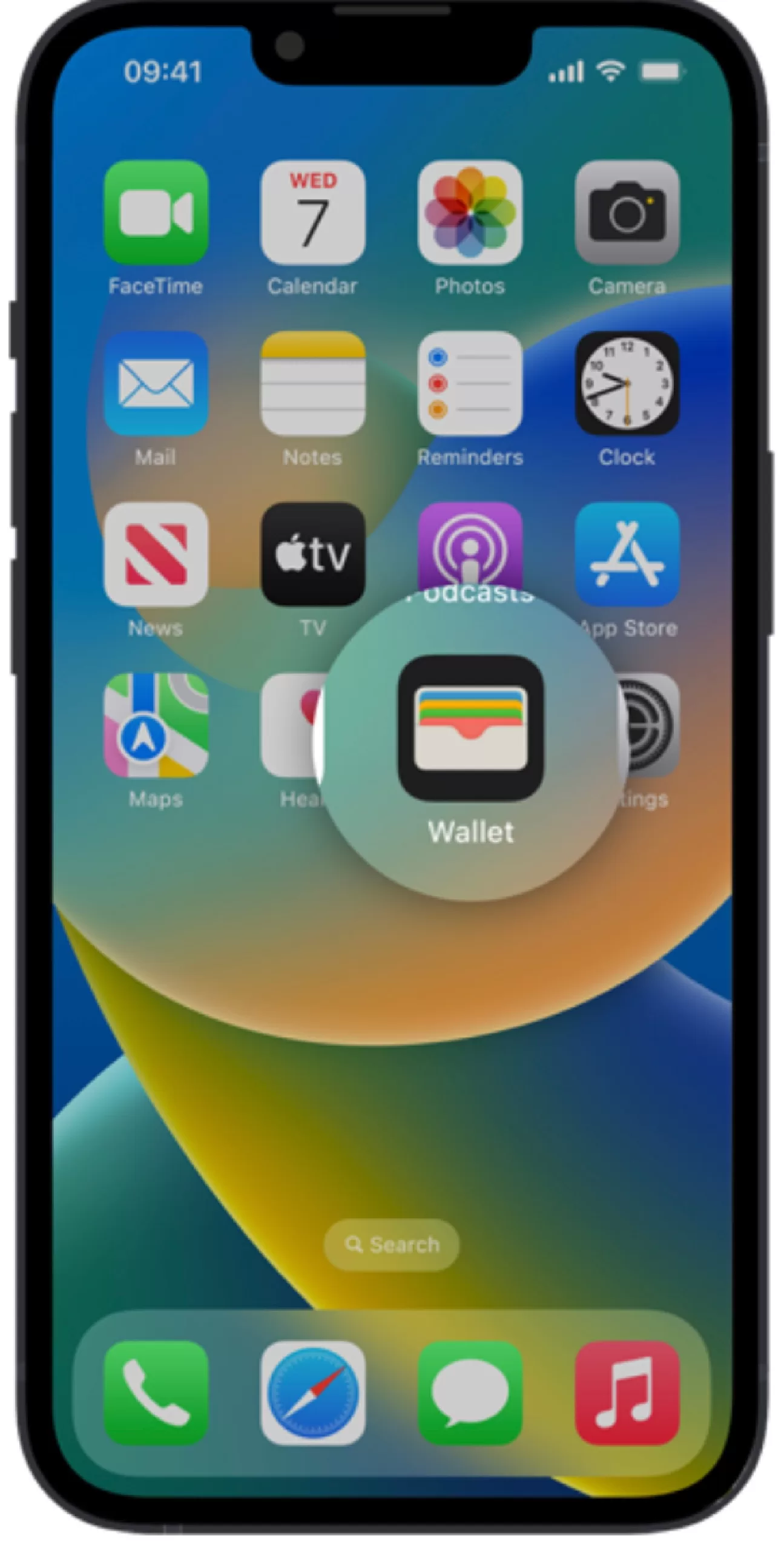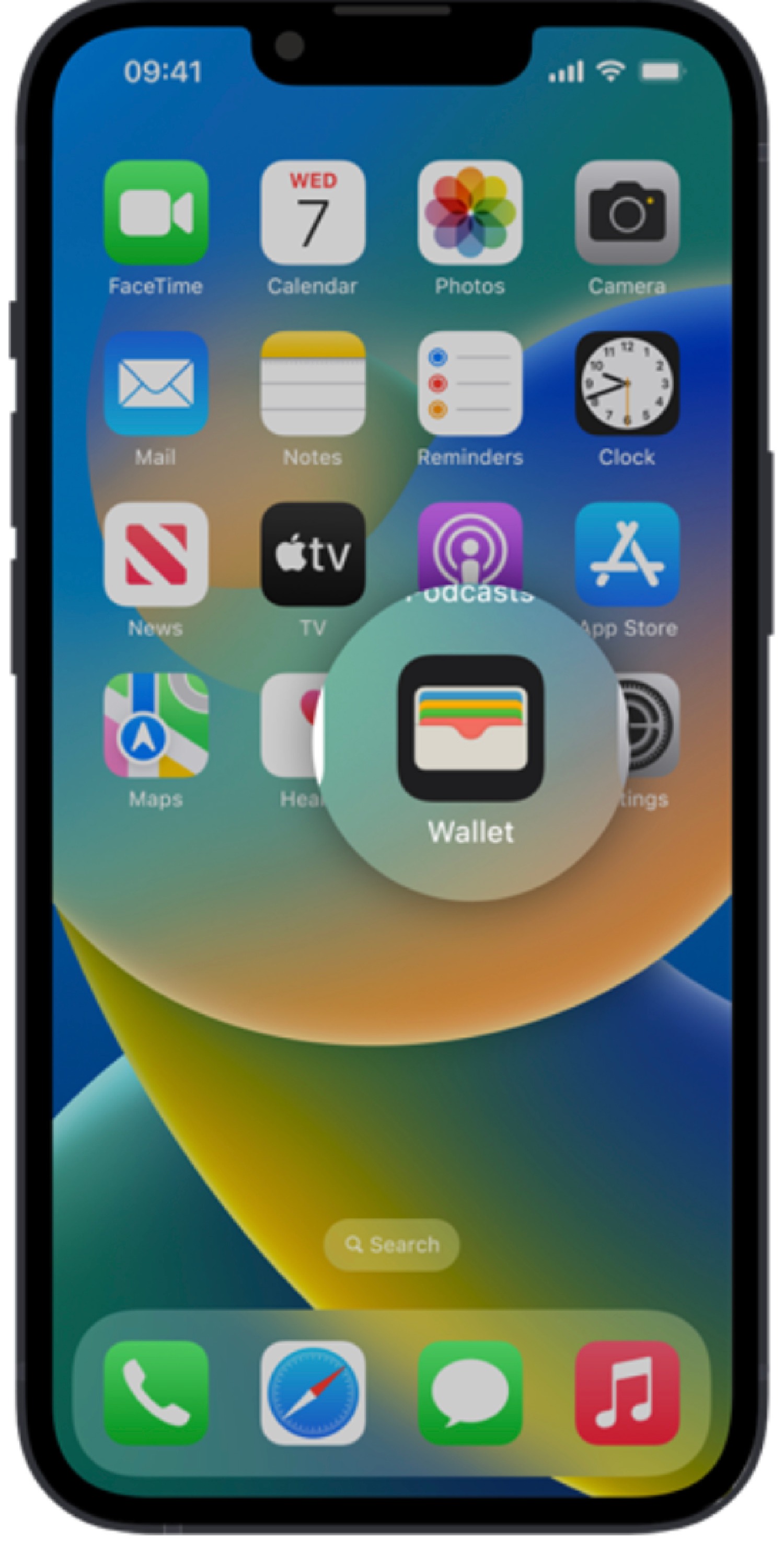The clever feature can help you out in two specific ways.
Firstly, you don’t need to unlock your iPhone when using Apple Pay on certain public transport networks.
Apple has built something called Express Mode into iOS that means you can use Apple Pay in some situations without Touch ID or Face ID.
It means you don’t have to faff around trying to unlock your iPhone when using the London Underground or New York subway, for instance.
An Apple fan on Reddit wrote: “I loved using Express Transit in San Francisco and New York. I go about twice a month.”
You can make sure you’ve got Express Mode set up on the right card by going into your Apple Wallet settings.
DEAD GOOD!
But that’s not all.
Not only do you not need to unlock your iPhone, it potentially doesn’t even need to have battery charge.
“I recently found out, by accident, that it’s possible to still use your Transit card even if your phone happens to die,” said one Reddit user in a thread about the feature.
“I was blown away, I already knew about using it by essentially swiping the reader, but not this.”
Apple is more specific about how this actually works.
“You might even be able to use your card, pass, or key when your device needs to be charged,” Apple explained.
It continued: “With compatible iPhone models, you might be able to use power reserve with some cards, passes, and keys that have Express Mode turned on for up to five hours when your iPhone needs to be charged.
“To see the cards, passes, and keys available for use with power reserve, press the side button or the Home button when your iPhone needs to be charged.”
But there are two important things to note about this feature.
First, pressing the side button or Home button could significantly reduce the power reserve on your iPhone.
This may potentially prevent the feature from working if you do it enough.
Secondly, if you manually power off your iPhone then this feature won’t work.
It’s only available if your iPhone has visibly ran out of charge and has shifted into a reserve mode.
iPhone tricks to try today
Here are some of the best…
- Typing cursor – When typing, hold down the space bar to turn your keyboard into a trackpad, letting you move around words and sentences more easily
- Close all Safari tabs – To do this in one go, simply hold the overlapped squares in the bottom right-hand corner, and press close all tabs
- Delete lots of photos quickly – Hold down on a photo and then drag your finger diagonally in Photos to select lots of images at once, then hit delete
- Convert currency quickly – Swipe down from the top of your Home screen (or swipe left to right on an iPhone X or later model), then tap in the bar and type a currency (like $200) and it will automatically covert to your local currency
- Check if you’re due a battery upgrade – Batteries inside smartphones degrade over time. Just go to Settings > Battery > Battery Health, and check out the Maximum Capacity reading. Generally a battery is considered worn when you’re down to 80% capacity. If you’re below, you can buy a battery swap from Apple
- Move apps around faster – Hold an app until it starts wiggling, then (while still holding) tap other apps, causing them to stack so you can move them around easier